Remove your "MyID" from App
Access MyId on the App
Click "Remove ID"
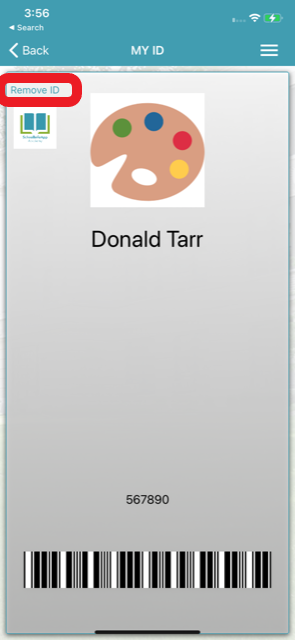
You'll be brought back to the "MyID" login page and all fields will be empty:
Related Articles
Connect MyID in App
Objective Provide a walkthrough on how to login to MyID on the App manually (normally connects via your account once you login) NOTE: Logging into the App using your account is not the same as connecting to MyID Ensure the user in question have ...Hall Pass Feature
Objective To detail how to set up and use the Hall Pass feature. Hall Pass Feature Information Hall Passes can be issued directly on a student’s device, a class device, or remotely from your Dashboard. Students have to have People records with a ...Hall Pass V6 Vs V10 (Chromebook)
The main difference between Hall Passes on Version 6 of the app and Version 10 of the App is: - Version 6 requires users to login and connect their device via MyID before you're able to request a Hall Pass - Version 10 of the App allows user to ...Requesting a Hall Pass as a Student in the App
Click “Hall Pass" Click “Select Teacher” and search for the Teacher that is issuing the hall pass to you. In this example we are looking for teacher Brady Smith, we are leaving for the Guidance office, and we only need to be gone 5 minutes. Once this ...Request Hall Pass in the App
Step 1: Click Hall pass on the App Step 2: Click "Select teacher" and choose who is issuing the hall pass Step 3: Click "Select Reason" and select one of the potions that appear. (These can be added by an Administrator by adding reasons in the ...