Watch an On-Demand Webinar or Schedule a Remote Session Training
Webinar or Training
From your Dashboard Home screen click, 'Register for Upcoming webinars'
This is located on the right hand side, under 'Need Help? Contact our staff'
This will take you to www.schoolinfoapp.zohoshowtime.com where you can register for any Webinars listed.
You can also learn more about our Trainers team by clicking the link next to their names.
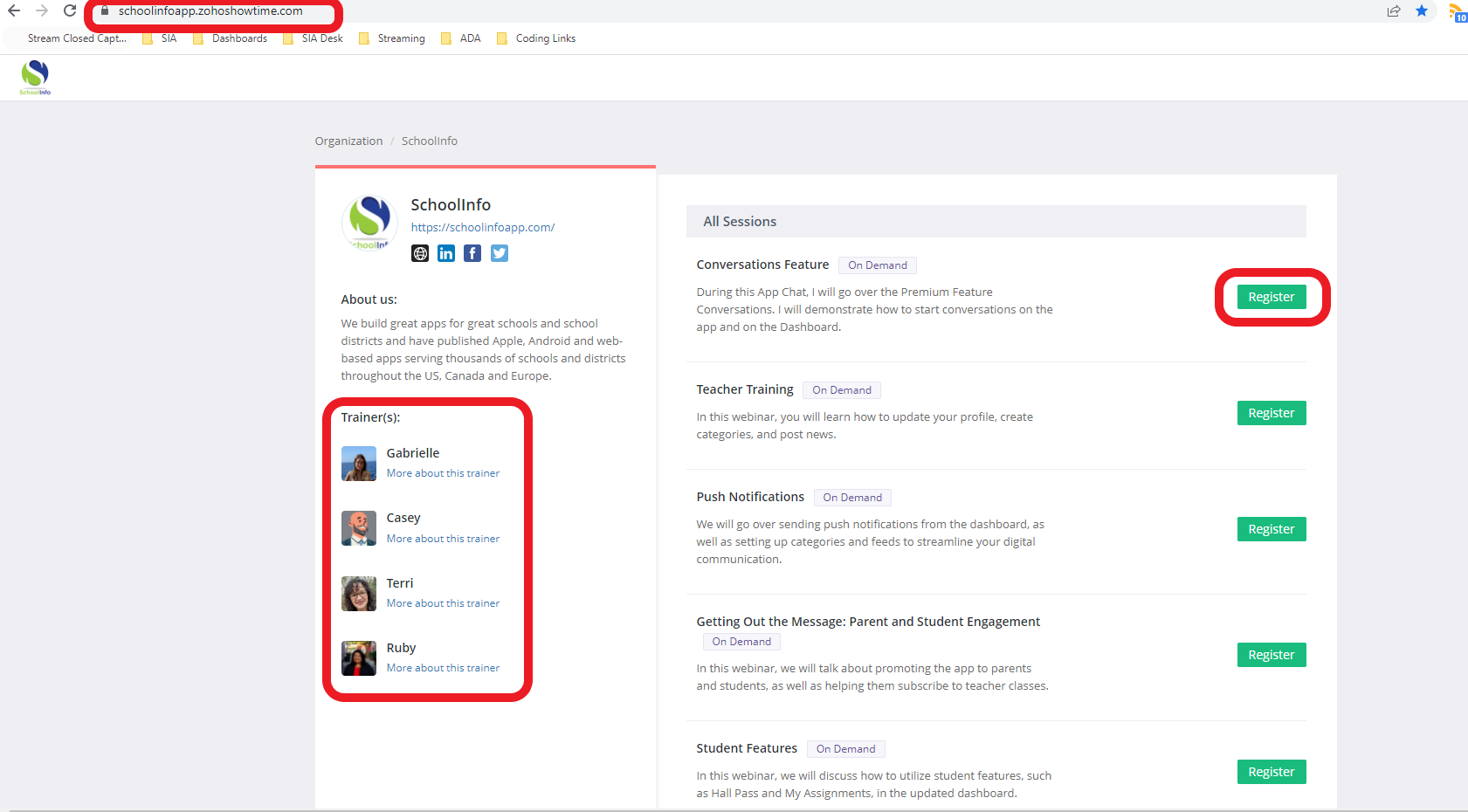
You'll see two different types of webinars available for registration: 'On Demand' and 'Remote Session'
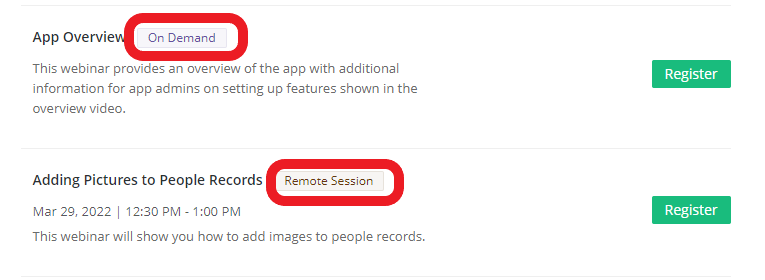
On Demand Webinar
'On Demand' sessions will take you to a screen like this, click 'Register'
This helps us track who is going through which training at their respective schools.
Fill out the requested information to Register
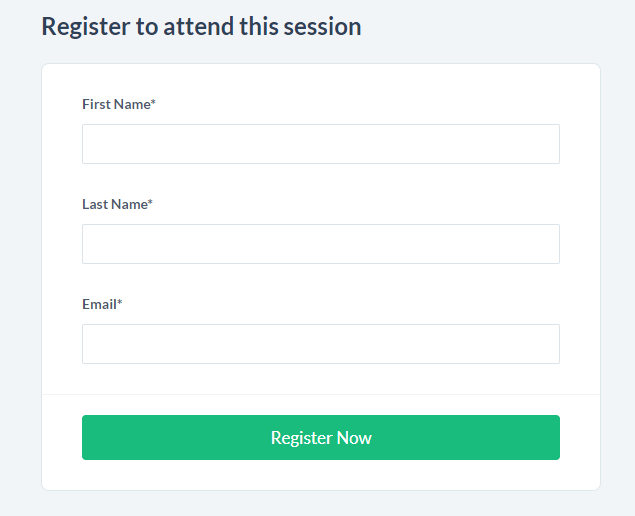
The requested Webinar training will begin immediately with recorded training you can access at any time.
In this instance we registered for the 'App Overview'
Click the Play button and you're all set to view the Webinar!
Remote Session Training
'Remote Session' Training registration will take you to a screen with a date & time of when this training will take place.
These are remote sessions where you watch the technician live via Zoom and can chat, interact, and ask questions during the training.
Click 'Register'
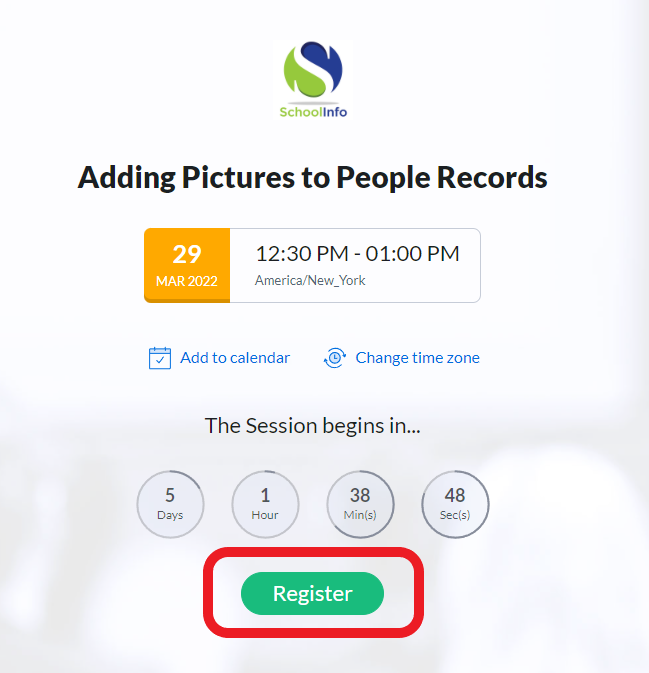
Clicking 'Register' will take you to this page, fill out all of the requested information & click 'Register Now'
You'll be sent back to the same page with the date/time, but now there will be a "Thank you for registering!" icon at the bottom of the page.
Congratulations, you've successfully registered for a 'Remote Session' Training!
Congratulations, you've successfully registered for a 'Remote Session' Training!
Check your email you registered with and you should see an invite for the event.
If you don't see the email within 15 minutes, please check your spam or speak with your network/IT management team.
Related Articles
Schedule a Training
You can request a Training directly from the SchoolInfo App Website, or from your School's Dashboard, which will walk you through how to do it on the SIA Website. Navigate to www.schoolinfoapp.com, click 'Support' and then 'Schedule Training' Fill ...Creating Daily Messages
Objective To outline 3 ways you can create "Daily Messages" Daily Messages Click "Features" then click "Daily Messages" Daily Messages are great for including quick, digestible information about the day. Some examples include: Block Schedule(A/B/C ...Hall Pass Feature
Objective To detail how to set up and use the Hall Pass feature. Hall Pass Feature Information Hall Passes can be issued directly on a student’s device, a class device, or remotely from your Dashboard. Students have to have People records with a ...Create News with Attachment/Video
Select 'News' from the Home menu Then select 'Create New' Enter a 'Title' Enter text into the message body box. You can add links, attachments/pictures, and videos during this step. Click 'Continue' Select the Channels where the message is to be ...Creating News and Sending Notifications from the Dashboard
From the Dashboard select "News" Select "Create New" Enter a "Title". Enter text into the message body box. You can add links, attachments/pictures, and videos during this step. Click "Continue" Select the item(s) where the message is to be ...