Marketing Content
Follow these easy steps to access your Schools' App Marketing content
Step 1: Navigate to "Marketing" in the Dashboard
Step 2: Click on "Documents". If you click on any of the Documents listed it will automatically download to your device.
These downloaded documents automatically customize themselves to your school name & colors. This creates minimal work on your end!
Step 3: Click on "Store Widgets" to find the codes for Apple, Google, and the Web Version of the App. Use the "Copy to Clipboard" function and place wherever you need it.
Step 4: You can also find the Universal "Smart App Store Banner" here.
Click on the "Universal" dropdown to see the Native code:
Step 5: Click on "Embeddable Widget" to find the code you need to embed your App into another website or anything else.
You can adjust the Height and Width of the widget here as well, and you'll even see an example of what It will look like.
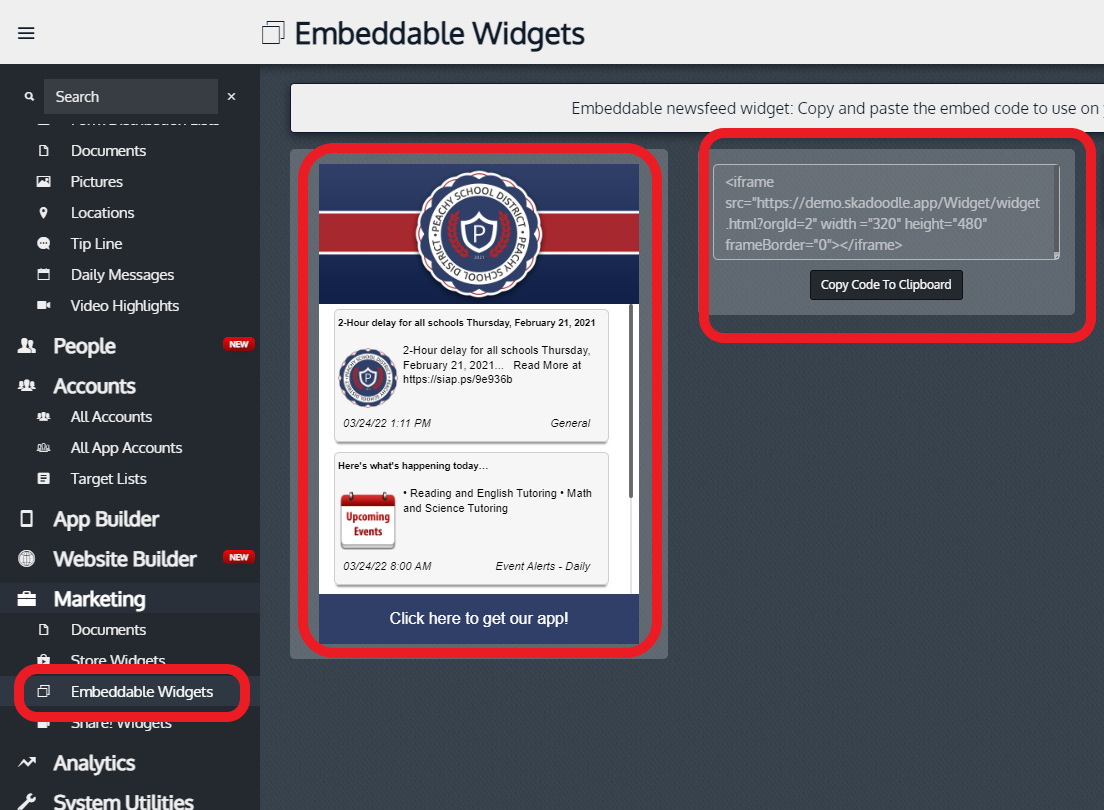
Related Articles
How to use the Menu Builder in the App Builder
Objective: Learn How to use the Menu Builder in the App Builder Create a Button in the App In the Dashboard, navigate to the App Builder Hover on the header and click “+” button. Click “New Item” on the item underneath the header On the right hand ...Toolbar Builder
Objective To provide a walkthrough on how to use the Toolbar Builder in the "App Builder feature. Click "App Builder" then click “Toolbar Builder” tab (Note: The toolbar can contain 5 items) Click “+ Add Item” on the phone emulator on your screen In ...Subscribe to Newsfeed - App
Objective Provide walkthrough on how to Subscribe to a Person's Newsfeed with the App Open the App and navigate to "My Alerts" Click on "Personal" in the bottom right-hand corner Type in the name of the Newsfeed you are subscribing to In this ...Deleting Conversations in the App
Select "Conversations" in the App Select the Conversation you want to delete. Click the gear icon. Click "Delete"Add Wellness Screener to the App
Objective Learn how to add the Wellness Screener function to the App Add Wellness Screened to App Builder Click "App Builder, then click the "Menu Builder" tab Click the green "+" to the right of the desired section, in this example it would be in ...