Editing an Event on a Manual Calendar - 2022
Step 1: Navigate to "Events" & locate the calendar you want to edit the event for in the Dashboard.
Click the "View" eye ball icon on the righthand side
Step 2: Click the event you want to edit
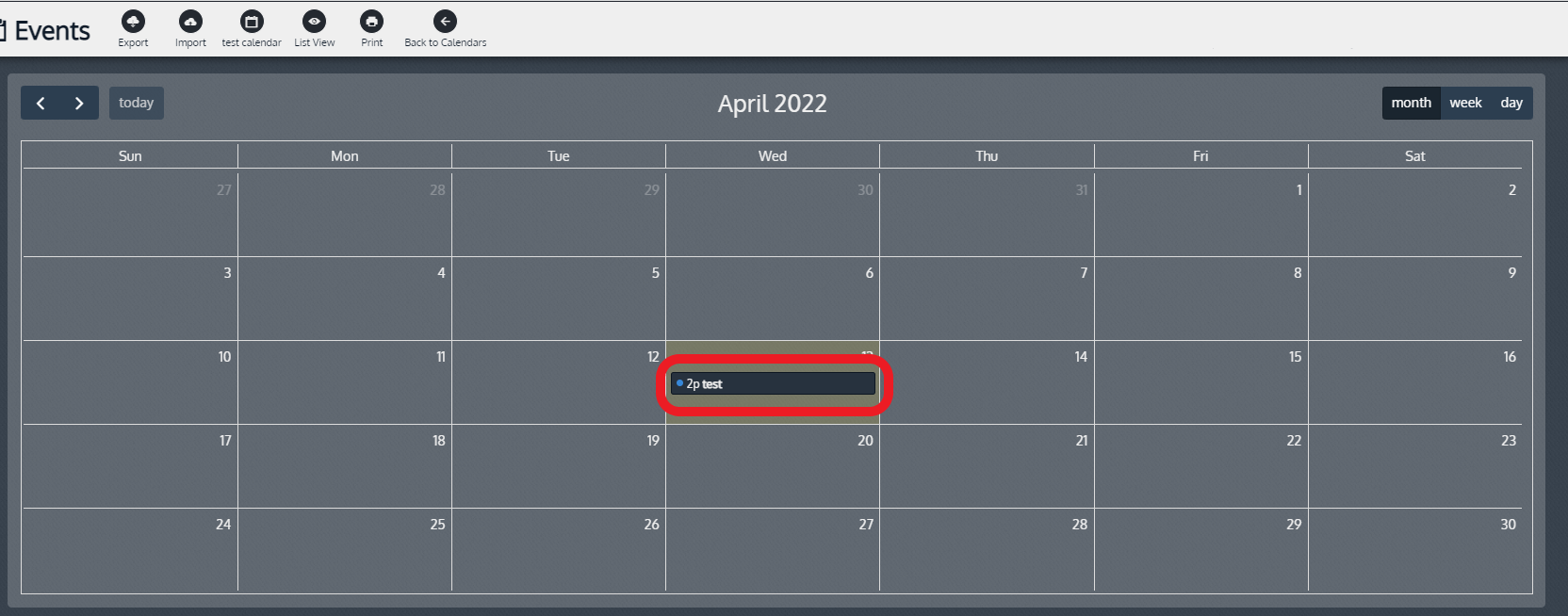
Step 3: Click the Calendar next to the Start or End date if you need to edit the times of the event.
Step 4: Edit the "Name" field to change the name, "Location" to change where it's taking place, and you can also choose to "Ignore location", or make it an "All day event"
Step 5: Add anything else you want to note for the event into the "Description" field.
Step 6: Choose whether you want the event to be a recurring event or not & select from the drop-down menu presented.
Step 7: Click "Apply" or "Ok" at the bottom of the page when you're finished saving your changes.
Related Articles
Deleting a Manual Calendar Event from the Dashboard - 2022
**WILL NOT WORK IF YOUR CALENDAR IS AN ICAL. DELETE EVENT FROM SOUCE CALENDAR TO REFLECT CHANGES** From the Dashboard: Step 1: Select "Features" Step 2: Select "Events" Step 3: Click the "Eye" (View) icon, for the manual calendar ...Create new Manual Calendar (Dashboard) - 2022
Step 1: Under "Features" click "Events" Step 2: Click "+New" Step 3: Name the Calendar and click "Ok" Step 4: Locate the calendar, and click on the "eye" (View) icon Step 5: Click "+ Create Event" in the bottom left ...Adding a new Manual Calendar
Click “+ New” on the left hand side of the screen. Name the calendar. Click “Ok”. Find the calendar name listed, and click on the eyeball (View) icon On the new page, Click “+Create Event”. Name the event Edit the start date/time and end date/time ...Adding Events to a Manual Calendar
Locate the calendar listed and Click on the the eyeball (View). Click “+Create Event”. Edit the start date/time and end date/time of the event. Name the event. Add the location (optional but typically used for away sporting events). If the location ...Import a New Calendar
Click “+ New” on the left hand side of the screen. Name the calendar and add an icon Click “Ok” Find the calendar name listed, and click on "View" Click "Import" Download the XLSX file and enter desired information Import the Excel file Click ...