Creating a Target List - 2021
Step 1: Navigate to "Accounts" > "Target Lists"
Step 2: Click "+New"
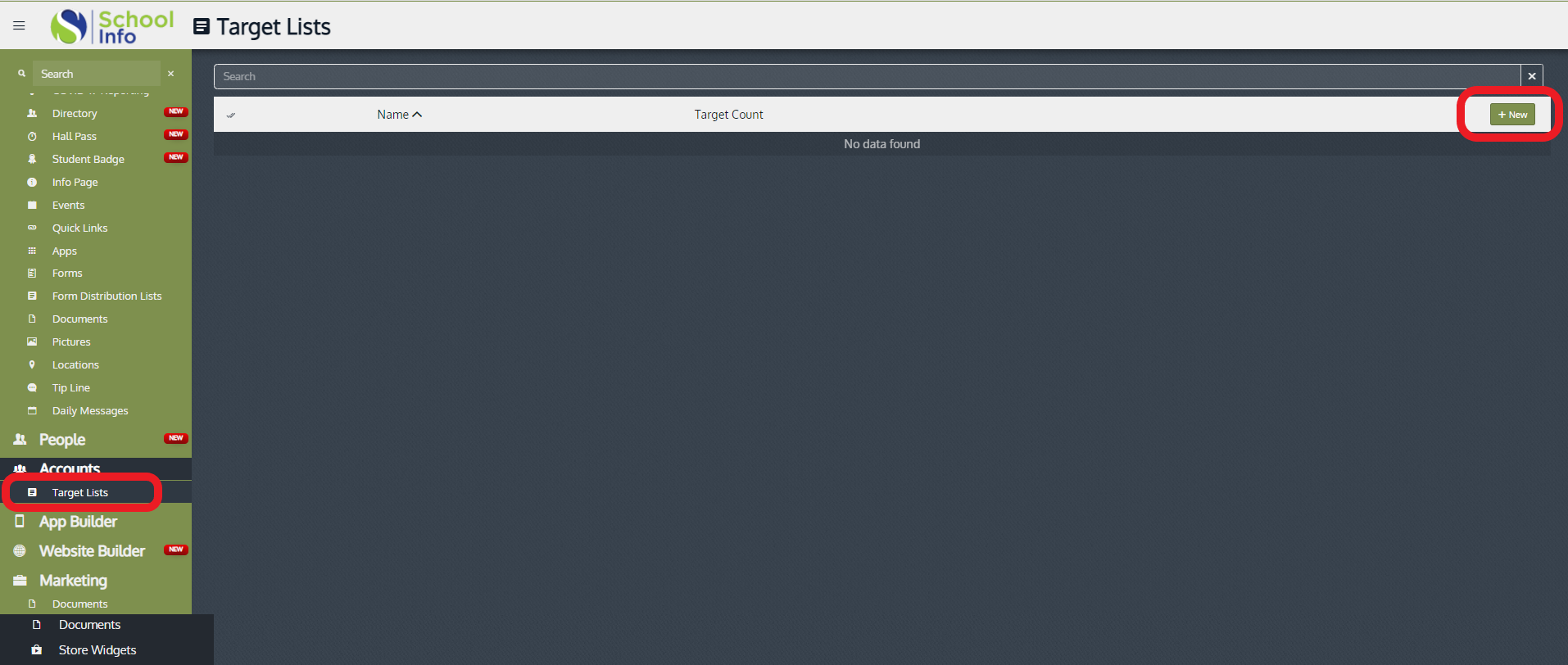
-This page shows targeted lists already created and allows you to:
- Create additional targeted user lists.
- Create additional targeted user lists.
- View and edit an existing list
- Delete a list
- Delete a list
Step 3: Enter a name for your list
Step 4: Add users one by one by clicking the plus sign to the RIGHT of each name.
Step 5: Click “Save & Edit” to keep working or “Ok” to save your list and go to the previous screen.
Related Articles
Creating a Target List
-This page shows targeted lists already created and allows you to create additional targeted user lists. - View and edit an existing list - Delete a list Create a New List Click the "Target Lists" tab Click “+ New” Enter a name for your list Add ...Creating a Form Distribution List
Click "Form Distribution Lists" Click "+ New" Add Name Add Recipient Emails Click OKCreating a New Conversation in the App
First find the "Conversations" tab on the menu Then press the "+" in the top left corner You are then given the option to "Name your conversation" Then you can search to Find the Participant you would like to message (you are able to choose more ...Creating News/Sending Notifications from the Dashboard - 2022
From the Dashboard: Step 1: Select "News" Step 2: Select "Create New" Step 3: Enter a "Title". Enter text into the message body box. You can add links, attachments/pictures, and videos during this step. Step 4: Click ...Creating a Hall Pass
Click “Hall Pass" Select teacher that is issuing the hall pass Select the student you would like to issue the hall pass for Select reason Adjust the length of the hall pass Click “Issue”