Create new Manual Calendar (Dashboard) - 2022
Step 1: Under "Features" click "Events"
Step 2: Click "+New"
Step 3: Name the Calendar and click "Ok"
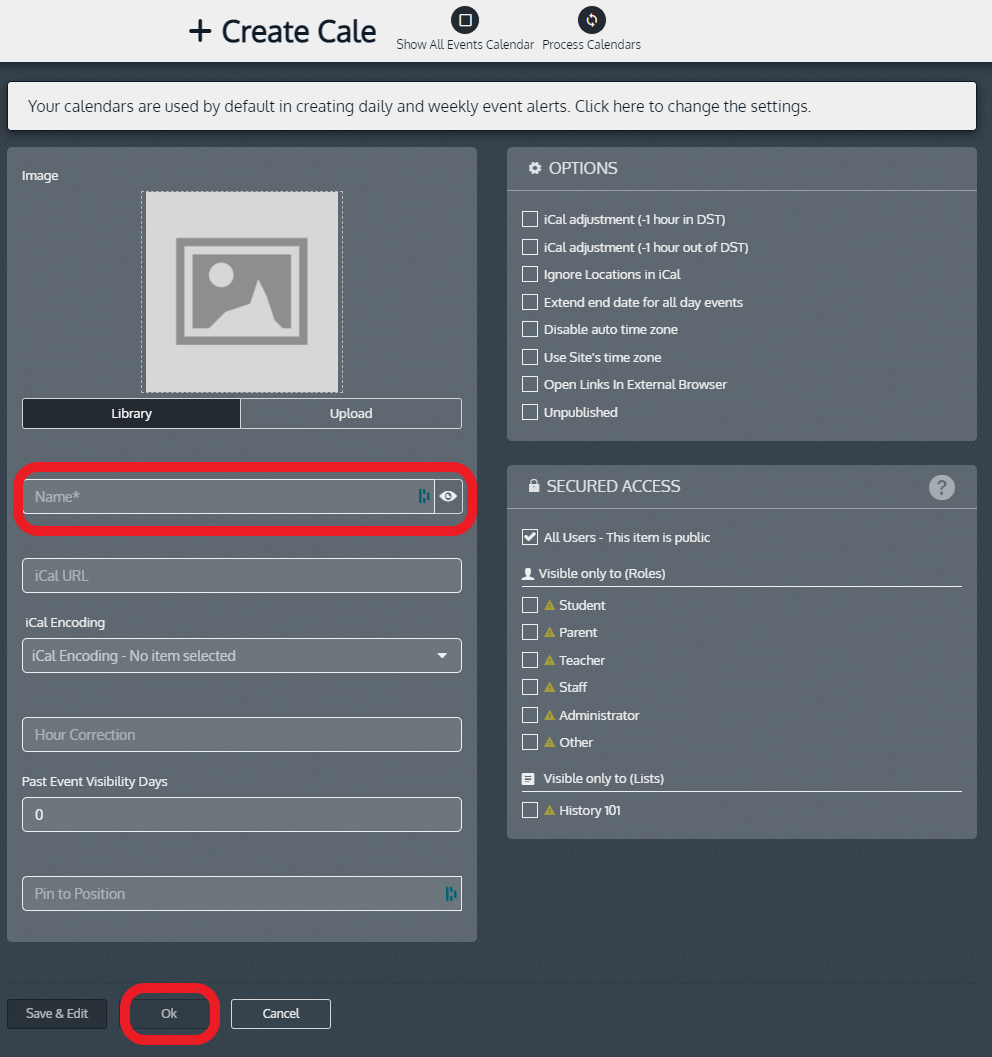
Step 4: Locate the calendar, and click on the "eye" (View) icon
Step 5: Click "+ Create Event" in the bottom left hand corner.
Step 6: Name the event
Step 7: Edit the start date/time and end date/time of the event.
Step 8: Add the location (optional but typically used for away sporting events).
If the location is not listed under “Locations”, click the drop-down arrow and “+Add New”.
Options: "Ignore Location" (No location will show up associated with the event in the app),
"All Day Event" (no time frame associated with the event),
"Unpublished" (The event will NOT show up in the app).
Step 9: Click “Ok” to save or the “Save & add similar” (If adding more than one event and repeat this process for each event.)

Related Articles
Deleting a Manual Calendar Event from the Dashboard - 2022
**WILL NOT WORK IF YOUR CALENDAR IS AN ICAL. DELETE EVENT FROM SOUCE CALENDAR TO REFLECT CHANGES** From the Dashboard: Step 1: Select "Features" Step 2: Select "Events" Step 3: Click the "Eye" (View) icon, for the manual calendar ...Creating, Joining, or Ending Conversations from the Dashboard - 2022
Objective To explain how to create, join, and end conversations on the Dashboard To create a conversation from the Dashboard: Step 1: Select 'Conversations' in the app menu Step 2: Select '+ New' Step 3: Enter Title and you have the choice to make ...Adding a new Manual Calendar
Click “+ New” on the left hand side of the screen. Name the calendar. Click “Ok”. Find the calendar name listed, and click on the eyeball (View) icon On the new page, Click “+Create Event”. Name the event Edit the start date/time and end date/time ...Create Personal Newsfeed Category - 2022
Step 1: Login to your Dashboard and go to "News" > "Settings" Step 2: Click "Categories", then "My Categories" Step 3: Click "+New" Step 4: Name the Newsfeed Category and click "Save & Edit" or "Ok"Adding Events to a Manual Calendar
Locate the calendar listed and Click on the the eyeball (View). Click “+Create Event”. Edit the start date/time and end date/time of the event. Name the event. Add the location (optional but typically used for away sporting events). If the location ...