Create Facebook Feed from the Dashboard
Select "News"
Select "Settings"
Select "Feeds"
Select the "Facebook Feeds" Tab
Click "+ New" button
Click the "Connect with Facebook" button
The system will take you to Facebook, click "Continue As (account name)" where you will enter your credentials
Optionally: Select the Instagram business Account you want to connect it to (if you use Instagram, this is not required to use Facebook)
Click "Link an Account", and it will redirect you to Instagram where you'll need to login.
Select which "Page" you want by checking the box next to it's name, click "Next"
Select what you want the App to be allowed to do, click "Done"
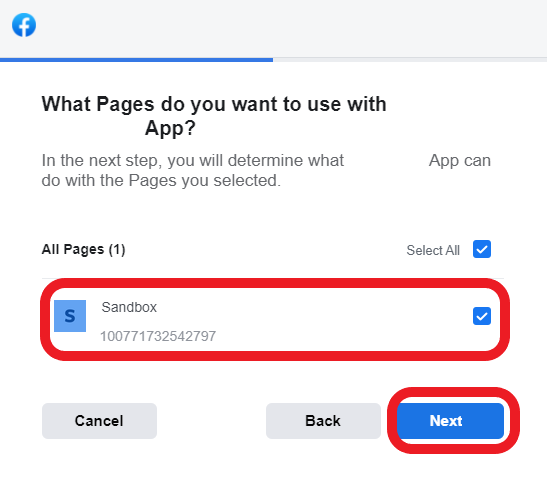
You will receive a message stating your Facebook Page is successfully connected. Once you click "Ok" it will take you back to your Dashboard.
Select any Target Sites, this is which school will receive notifications from that Facebook page we've connected.
You can also check whether you want the Facebook feed to create Push Notifications or News items.
You can also check whether you want the Facebook feed to create Push Notifications or News items.
Click "Save & Edit" or Ok
Your Facebook Page connection will expire every 3 Months, so you will need to log into the Dashboard and reaffirm your credentials.
This is a standard Facebook policy that we cannot change.
Related Articles
Twitter Feed Setup - Dashboard
From the Dashboard select "News" Then select "Settings" Next select "Feeds" Select the “Twitter Feeds” tab and click "+ New" Enter "Twitter Username" and click "Test Connection" Uncheck "Create News Item" if this feed should not create a news item in ...Sending a Newsfeed Item to Twitter/Facebook from the Dashboard
From the Dashboard select "News" Then select "+ Create New" Enter a title and message Add an attachment (OPTIONAL) Add a video (OPTIONAL) Click "Continue" Place a checkmark next to Facebook and/or Twitter. Click "Continue" If your school Twitter or ...Link Instagram Feed to Existing Facebook Feed
***NOTE - You must have a Facebook account to setup an Instagram feed in our Dashboard, but an Instagram account is NOT required to setup a Facebook feed. Your Instagram account must also be an Instagram Business account to connect to a Facebook ...Setting up an RSS feed from the Dashboard
From the Dashboard select "News" Then select "Settings" Next, select "Feeds" Select the "RSS Feeds" tab and click "+New" Enter a Name, RSS Url and click "Test Connection" Uncheck "Create News Item" if you do not want the RSS feed to create a news ...Setting up an Instagram Feed from the Dashboard
From the Dashboard select "News" Then select "Settings" Next select "Feeds" Then select the Instagram Feed tab and click "+ New" Click "Connect with Facebook" and enter your Facebook login information Select the Instagram account Check "Create News ...